Onboarding
After registering your account, you'll be guided through the onboarding process to set up your organization profile and preferences.
Organization Profile
The first step of onboarding is to provide information about your organization:
- Enter your organization's name
- Select your industry (News, Magazine, Podcast, etc.)
- Indicate your organization size
- Describe your primary content focus
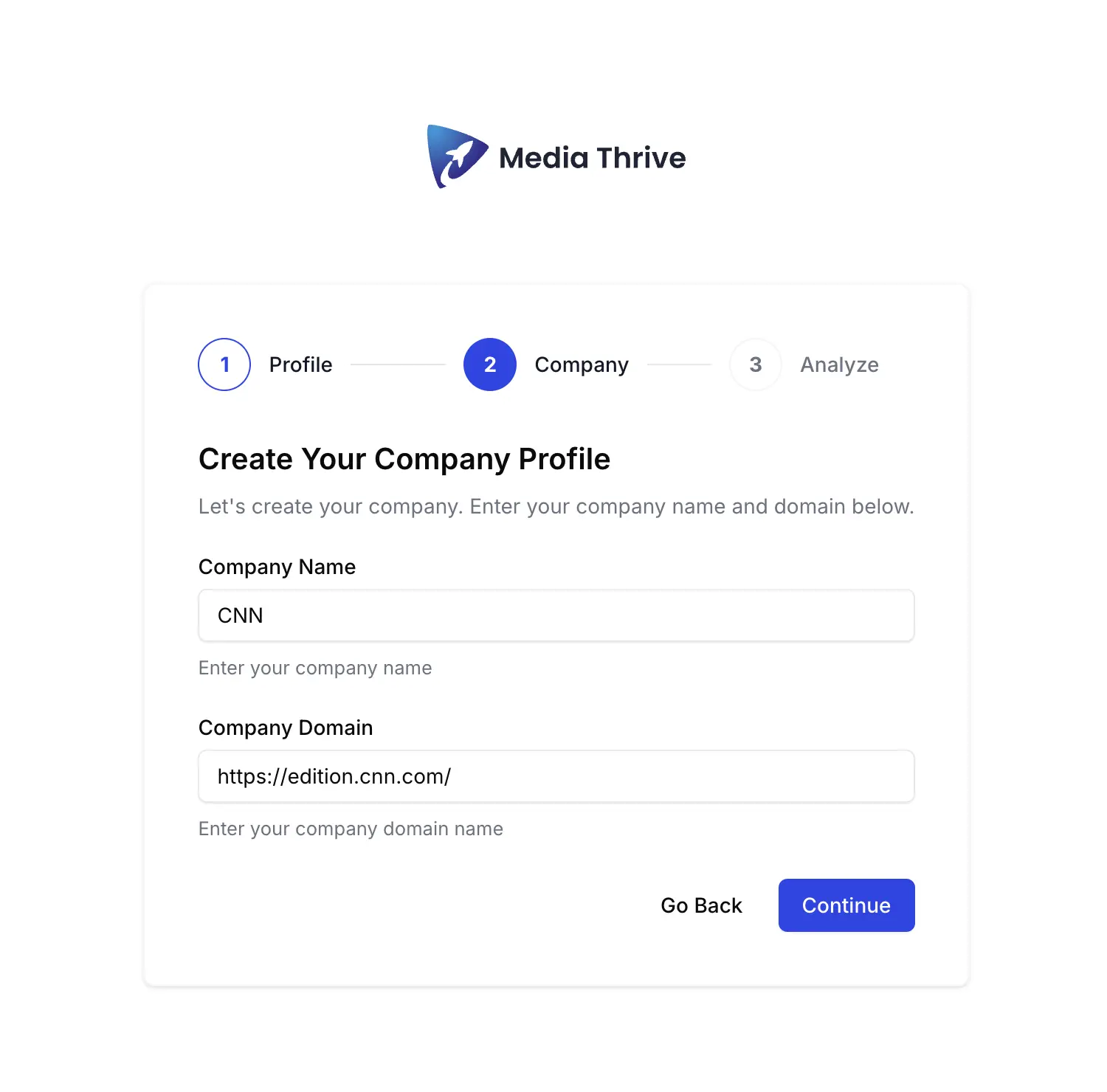
Content Goals
Next, you'll share your content goals to help us customize your experience:
-
Select your primary content objectives:
- Increase audience engagement
- Expand content reach
- Automate content production
- Monetize existing content
- Other (specify)
-
Indicate your priority products:
- Audio generation
- Video generation
- Media monitoring
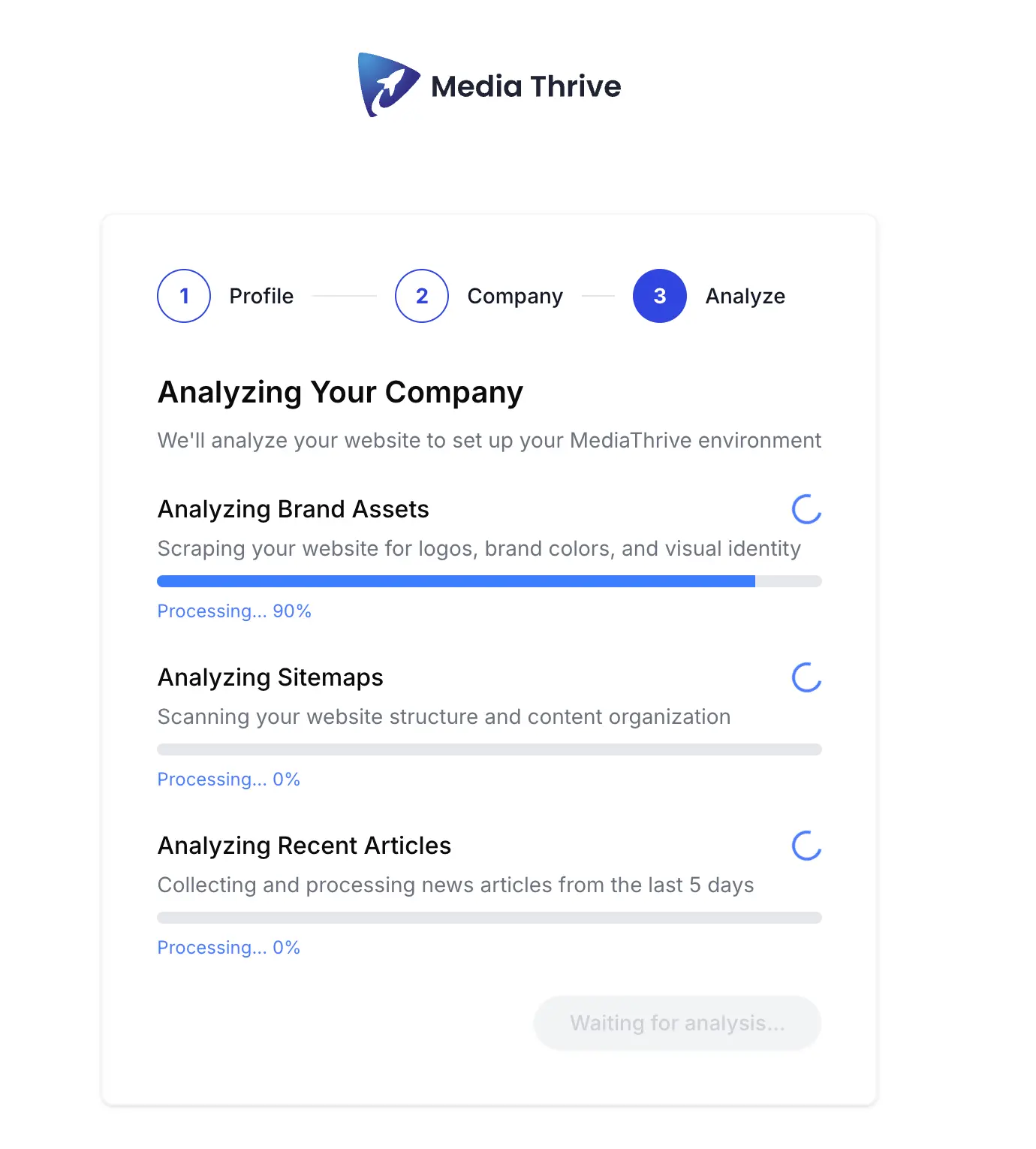
Brand Settings
Set up your basic brand settings:
- Upload your organization logo (recommended size: 300x300px, PNG or SVG format)
- Select your primary brand colors
- Choose default voice and avatar preferences
These settings can be further customized later from your dashboard.

Team Setup (Optional)
If you want to invite team members right away:
- Enter email addresses for team members
- Assign roles (Admin, Editor, Viewer)
- Add a custom message (optional)
You can always add more team members later from your account settings.

Subscription Selection
Choose your subscription plan:
- Review available plans and features
- Select the plan that best fits your needs
- Enter payment information if required
Note: If you're starting with a free trial, you won't be charged until the trial period ends.

Onboarding Completion
After completing these steps:
- You'll see a confirmation screen with a summary of your selections
- Click "Finish Setup" to complete the onboarding process
- You'll be directed to the next step: Domain Verification

Skipping Steps
If you need to skip any onboarding step to complete later:
- Click "Skip for now" at the bottom of the screen
- You can complete skipped steps later from your account settings
However, some steps (like Organization Profile) are required before you can use the platform.
Next Steps
After completing the onboarding process, you'll move on to verifying your domain, which is essential for integrating MediaThrive with your website.