Verifying a Custom Domain in MediaThrive
Use this guide to connect and verify your own domain so you can take advantage of custom tracking, analytics, and secure hosting.
1 Overview
When you add a new domain, MediaThrive generates two DNS records (one CNAME and one TXT) that must be added at your DNS provider (Cloudflare, GoDaddy, AWS Route 53, etc.). After these records propagate, MediaThrive confirms the domain and issues a valid SSL certificate.
2 Where to find your DNS codes
-
Sign in to your MediaThrive account.
-
In the left‑hand sidebar, open Management ▸ Domain.
-
Select the domain you just added.
-
The Domain Verification panel shows both required DNS records, exactly as you need to enter them (see screenshot below).
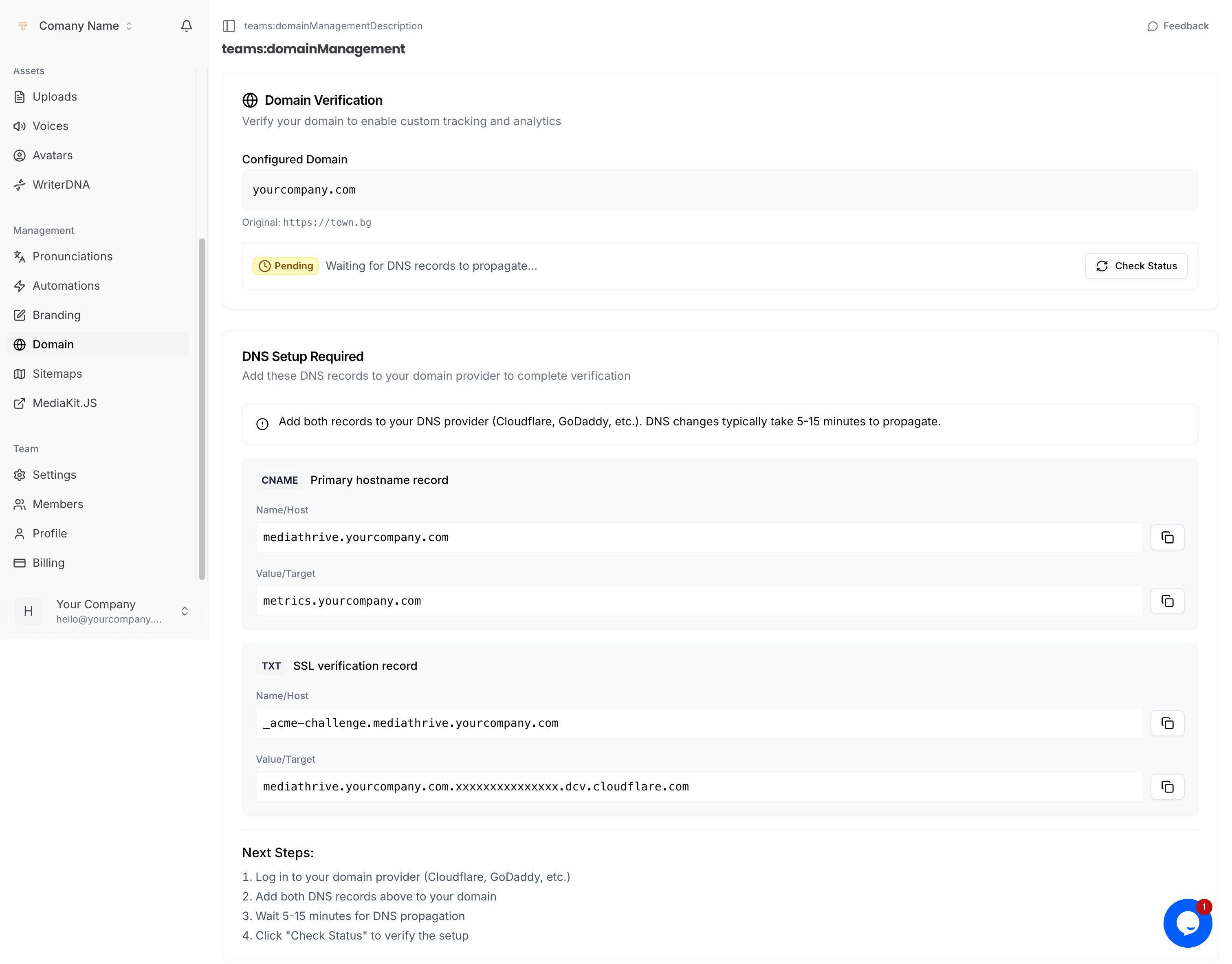
Tip: Use the clipboard buttons on each line to copy the record values without typos.
3 Add the records at your DNS provider
| Record Type | Name / Host | Value / Target | TTL |
|---|---|---|---|
CNAME | mediathrive.<your‑domain> | metrics.mediathrive.com | 5 min (or provider default) |
TXT | _acme-challenge.mediathrive.<your‑domain> | (long Cloudflare string shown in the panel) | 5 min (or provider default) |
-
Log in to your DNS provider.
-
Navigate to the zone file (DNS management) for your domain.
-
Add each record exactly as shown above.
- If your provider adds the root domain automatically, enter only the sub‑part (e.g.,
mediathriveinstead ofmediathrive.example.com).
- If your provider adds the root domain automatically, enter only the sub‑part (e.g.,
-
Save the changes.
Most providers propagate DNS within 5–15 minutes, but it can take up to an hour.
4 Verify the setup in MediaThrive
-
Return to Management ▸ Domain in MediaThrive.
-
Click Check Status.
-
When the records are live, the status changes from Pending to Verified, and SSL is provisioned automatically.
If the records haven’t propagated yet, wait a few minutes and click Check Status again.
5 Troubleshooting
| Symptom | Likely Cause | Fix |
|---|---|---|
Status stays Pendingafter 1 hour | DNS record missing or misspelled | Double‑check that both CNAME and TXT records exist and match the values shown. |
SSL error in browser | Records recently updated | Allow up to 30 minutes after verification for the SSL certificate to finish issuing. |
Provider won’t accept “@” in Name | Some DNS UIs require blank host for root records | Leave the Name / Host field empty or use your provider’s root syntax (varies by vendor). |
6 FAQ
Can I delete the TXT record after verification?
No. MediaThrive rechecks the TXT record periodically to renew your SSL certificate. Keep both records in place permanently.
Do I need separate records for “www”?
No. Point both example.com and www.example.com to the same CNAME host above, or create an additional CNAME alias for www if desired.
Can I use an A record instead of CNAME?
CNAME is required for proper SSL and metrics routing. A records are not supported for custom domains.
Add the screenshot below the “Where to find your DNS codes” section so users can visually match what they see in their dashboard.
7 Next Steps
-
Repeat these steps for any additional sub‑domains you want to track through MediaThrive.
-
Explore Analytics ▸ Dashboard to confirm visits are now recorded under your verified domain.